Client "Top Level"
What Is “Top Level” in HaloPSA?
-
Definition
“Top Level” is a custom, extra organizational field in HaloPSA that lets you group Clients however you like. -
How We Use It at DTC
We combine two pieces of information into every client’s Top Level:- Industry (e.g. “Dental,” “Manufacturing,” “Retail”)
- State (the U.S. state where their main site resides, e.g. “PA,” “NY,” “CA”)
-
Why It Matters
- Customer Portal: Uses the Top Level’s “Region” (Industry + State) to drive dynamic, industry-specific content for each client.
- Tax Rules: HaloPSA’s built-in Tax Rules leverage the State portion of Top Level so that invoices correctly apply each state’s unique sales-tax rules.
How to Set or Update a Client’s Top Level
-
Open the Client Record
-
Enter Edit Mode
-
Locate the Top Level Field
-
Select the Correct Top Level
-
Example
- Client: Acme Corp
- Current Industry: “Dental”
- Main Site State: Pennsylvania (PA)
- New Top Level: Dental PA
-
Save Your Changes
After You Set Top Level
-
Invoices & Tax
All new invoices will automatically pull in the correct state’s tax rules, ensuring compliance with each U.S. state’s taxable-item policy. -
Customer Portal Content
Clients will see dynamic, industry-and-region-specific content based on the Top Level you selected.
Tips & Best Practices
-
Standardize “Industry” Names
Agree on a fixed list (e.g. Dental, Manufacturing) to avoid typos or duplicates. -
Keep Address Data Up to Date
Always verify the client’s primary address before assigning the State in Top Level. -
Review Tax Rule Coverage
If you add a new State to your Top Level list, ensure corresponding Tax Rules exist in HaloPSA. -
Train Your Team
Make sure everyone knows this mapping:Industry + State → Top Level
“Retail” + “NY” → “Retail NY”

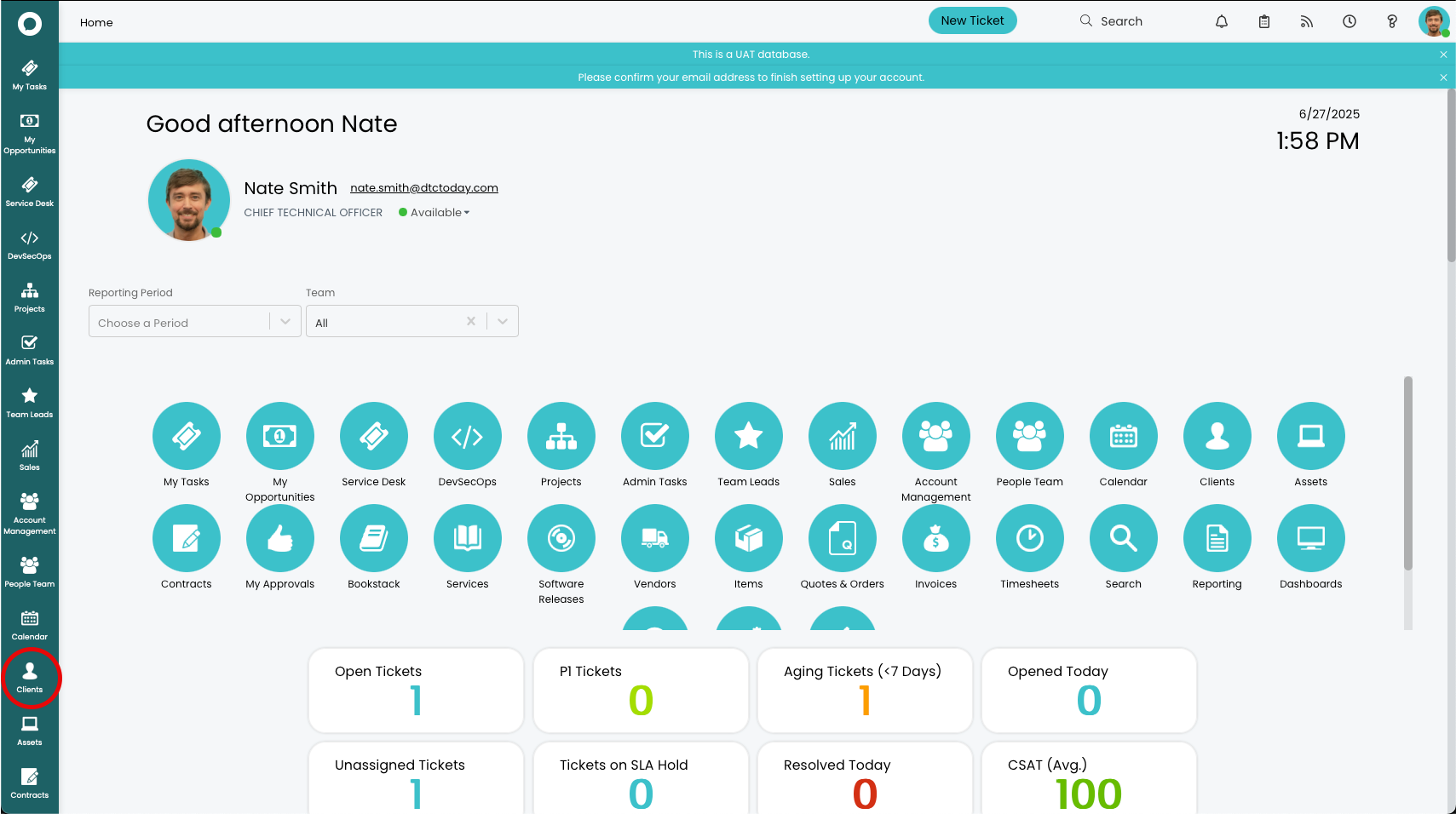
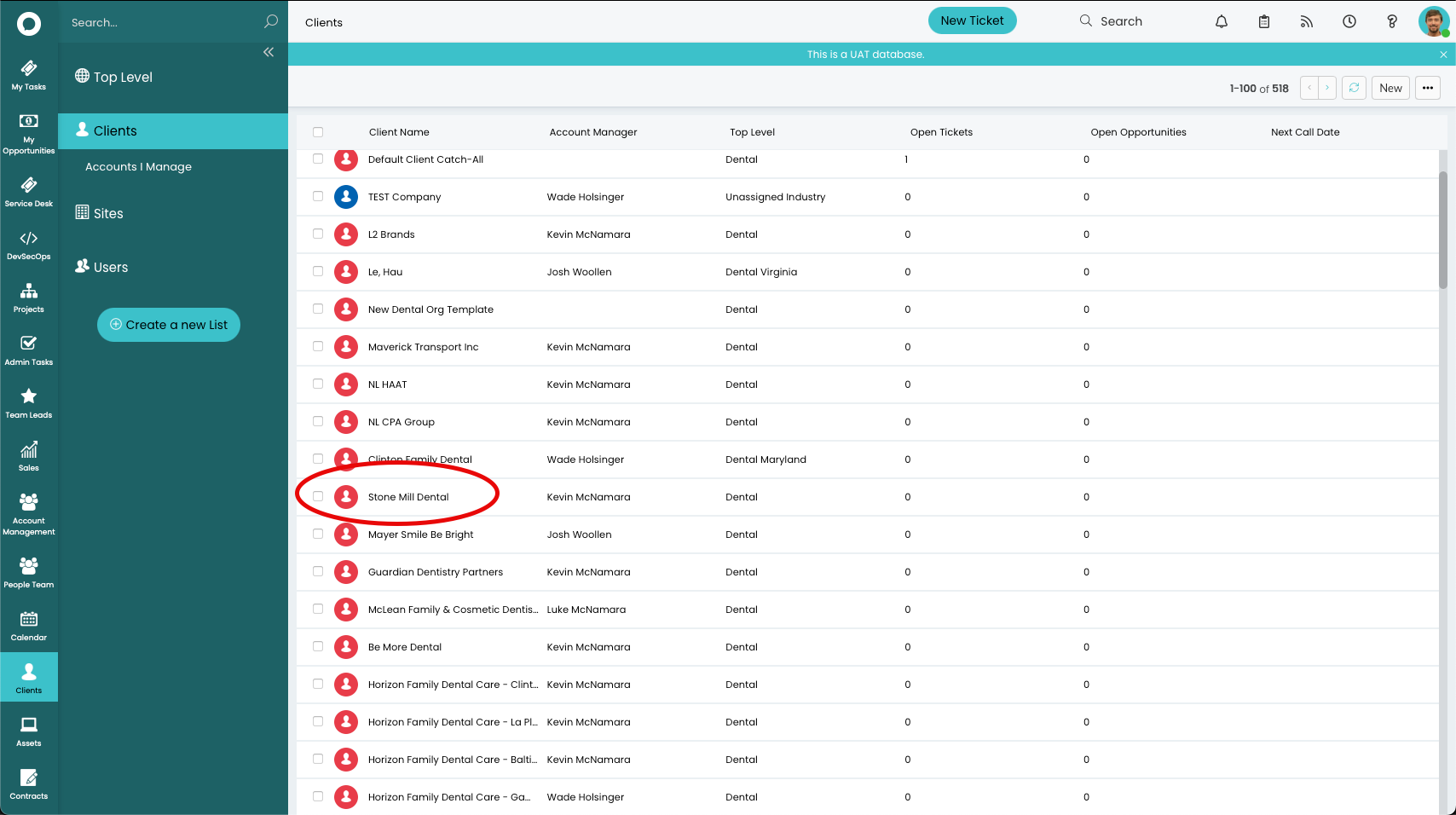
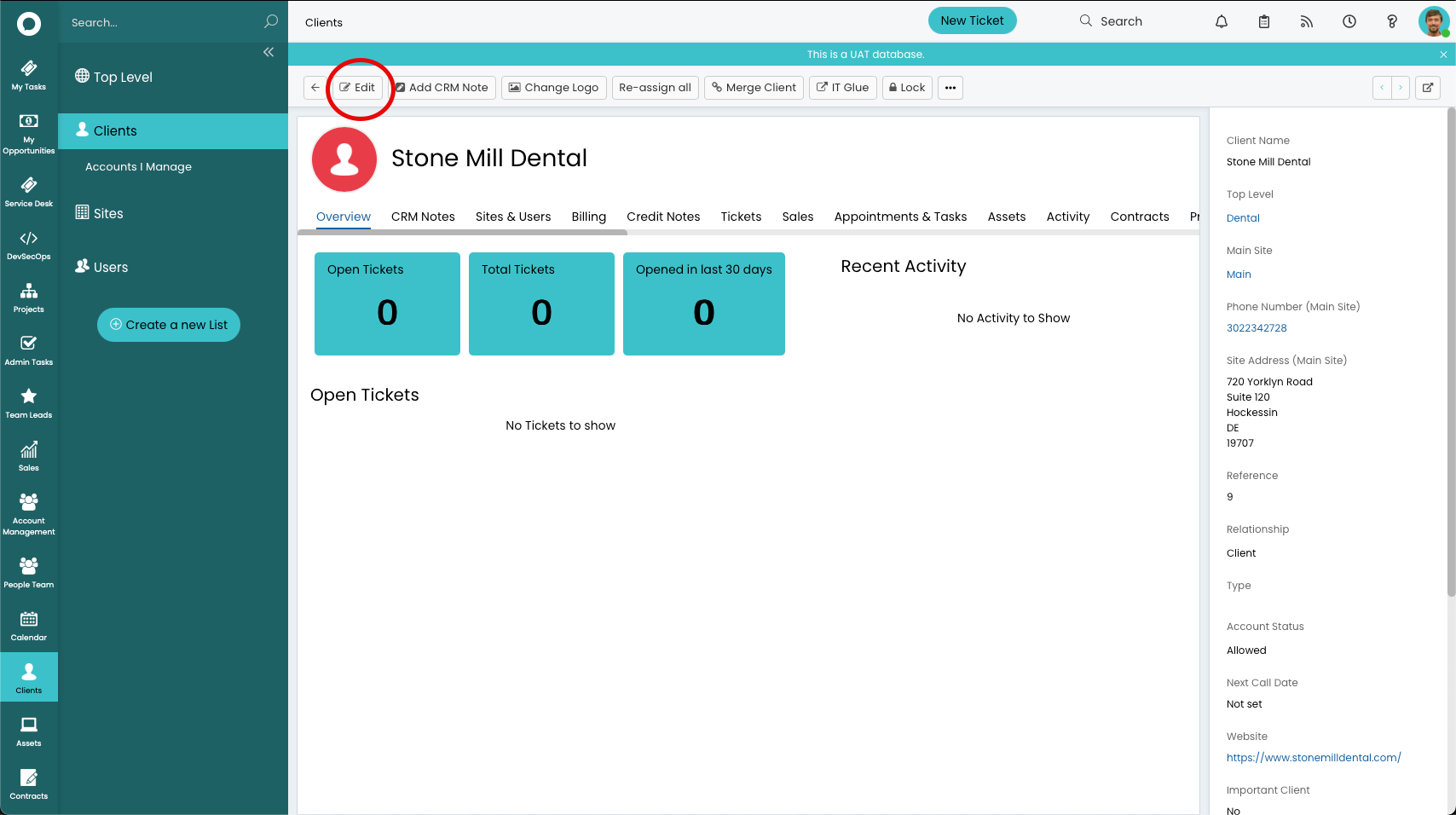
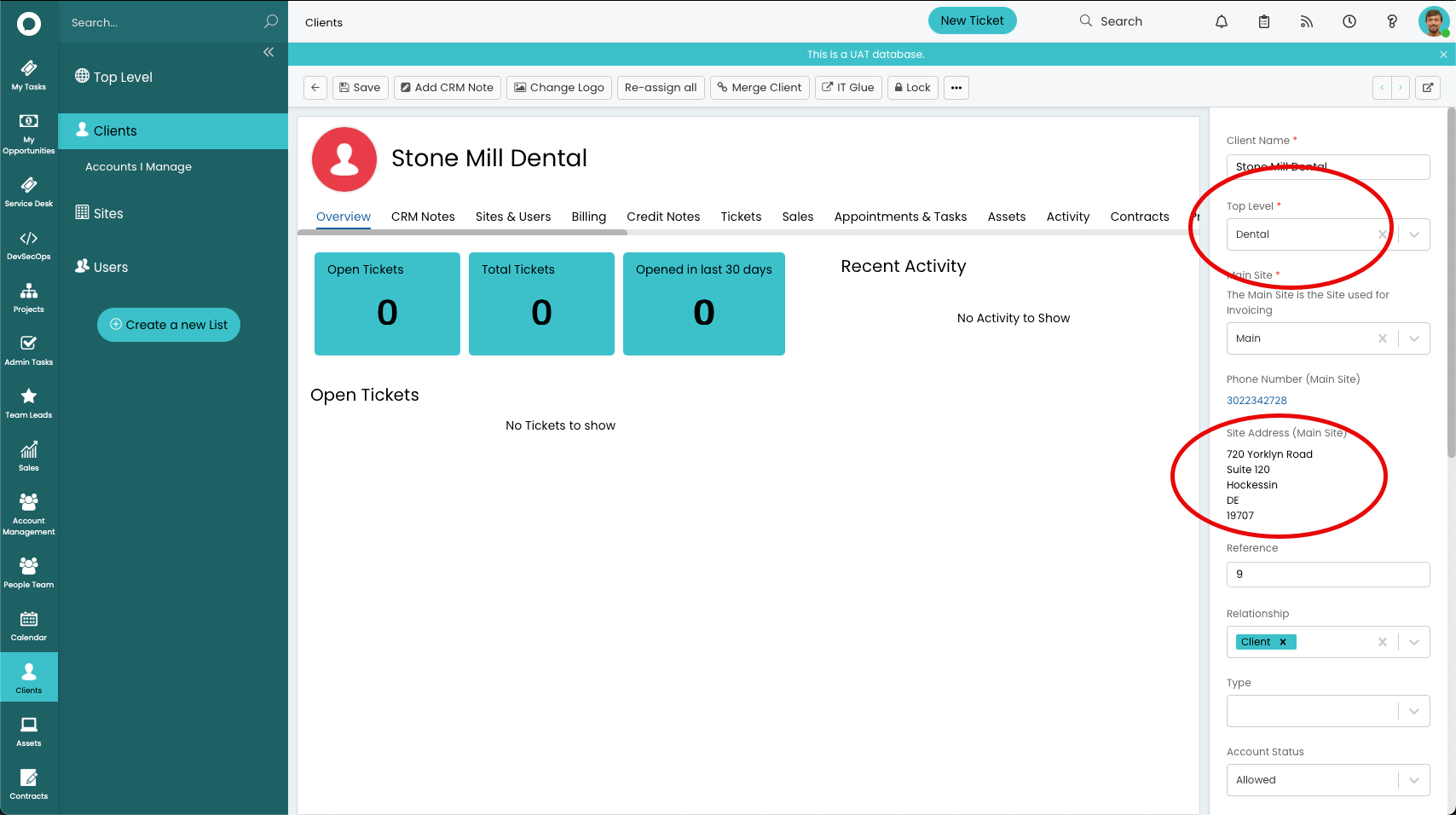
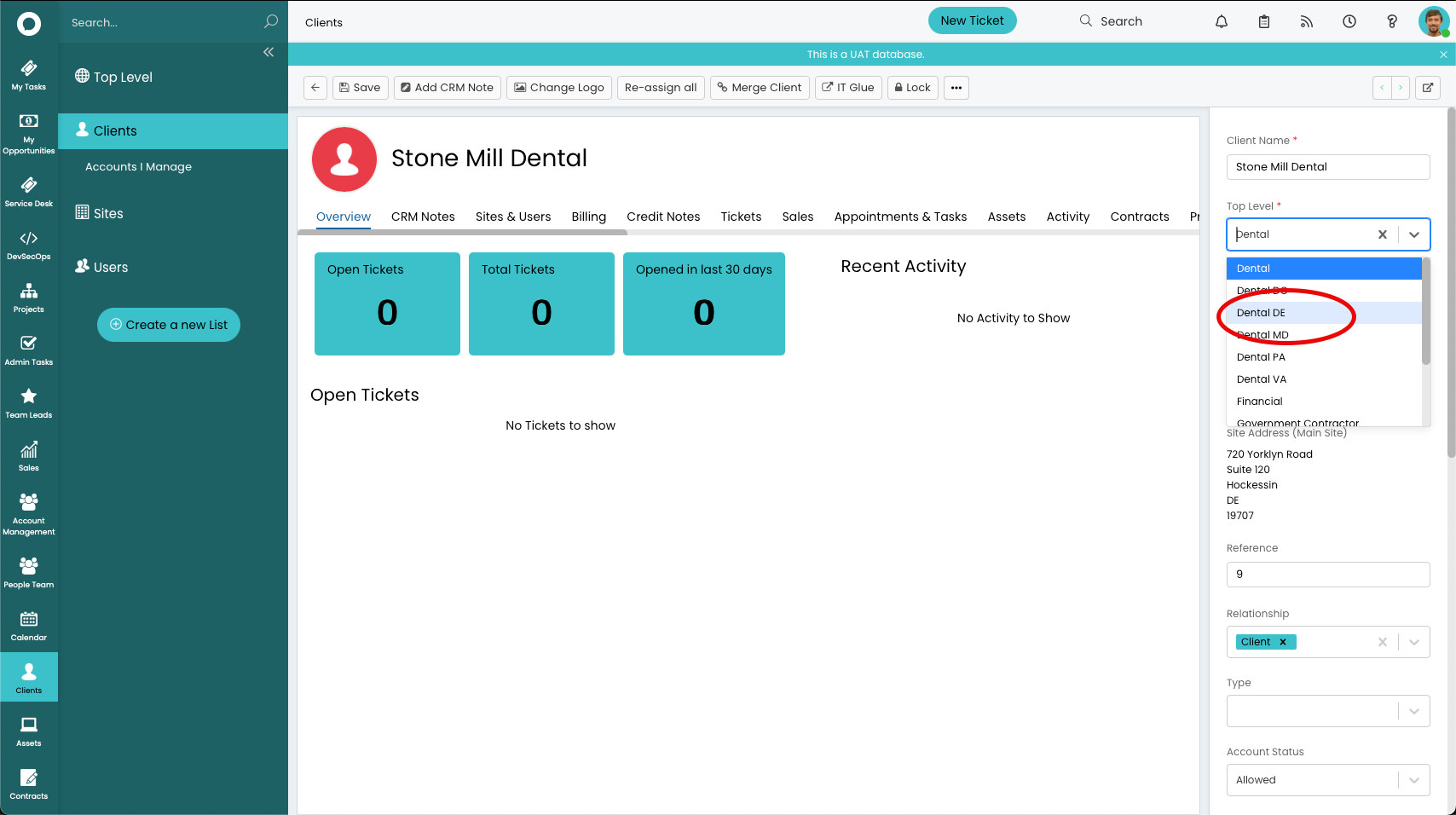
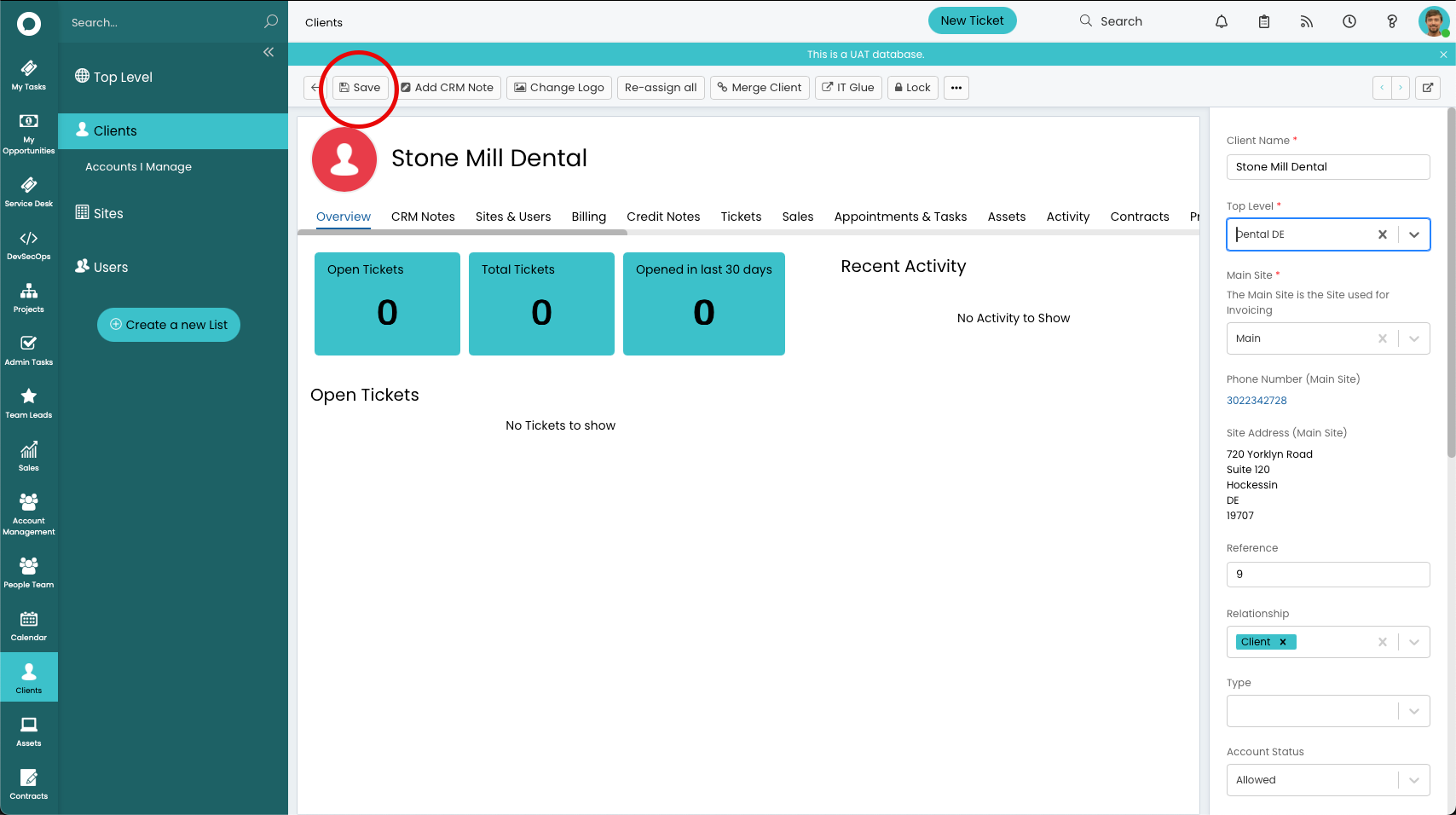
No comments to display
No comments to display